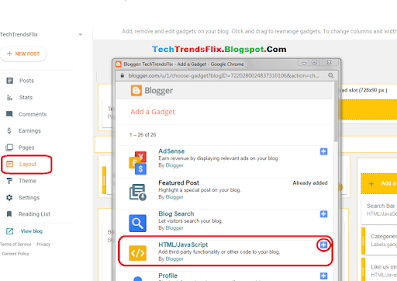How to Disable Copy Paste in Blogger Blog

Like many blogger authors want to disable copy paste in their blogs to prevent the thieves to copy your blog materials like text images etc.Follow these simple steps to stop copy paste in your blogger blog easily. Why you need to disable copy paste in blogger blog? If the copy-paste function is enabled in your blogger blog, then Content Thieves will copy & paste your blog post on their blog. This means that you will see that your content is live on other blogs without your permission. I know that you can complain to Google to get rid of duplicate content. You should Turn off Copy paste in blogger blog because there are lots of thieves of your content. Most of the new blogger doesn't want to write content due to lack of knowledge and other reasons.So, i will share some codes to stop copy paste in your blogger blog so anyone cannot able to copy text or anything of your blogger blog Method 1: Using Javascript to prevent Copy Paste in blogger blog Follow These steps: Sign in...